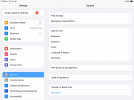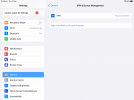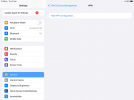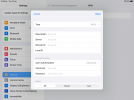In the perfect privacy instructions for ios there are some screen shots that refer to previous versions of ios, not 16.1.1. I downloaded some profiles but when i click on the only mention of vpn under settings/general i get some screen that does not look like the one in the instructions. Perhaps PP needs to update its instructions.
i have attached screenshots starting from settings and proceeding through the only obvious options to get well….nowhere.
Is PP possible in ios16?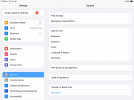
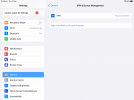
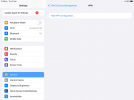
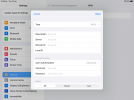
i have attached screenshots starting from settings and proceeding through the only obvious options to get well….nowhere.
Is PP possible in ios16?